Thank you for purchasing my plugin. If you have any questions that are beyond the scope of this help file, please feel free to email at opencartmart@gmail.com. Thanks so much!
What it is?
Payment Module Manager is a module that will allow you to filter, restrict, and control OpenCart payment methods according to various criteria. It will allow you to hide/show a particular payment method in the checkout step
Installation
- First unzip downloaded zip file. You will get another zip file named get pmm.ocmod.zip
- Please Go to Admin -> Extensions -> Extension Installer. Upload "pmm.ocmod.zip" and click on continue.
- Now please navigate to admin -> Extensions -> Modules. Now click on Install button located beside Payment Module Manager's row.
- Finally, go to Admin -> Extensions -> Modifications and now click on "Refresh" button
- Congrats! You are done. Now it is ready to configure.
Configuration
Lets start configuraing. Please navigate to Extension -> Module. Now click on Edit button right to Payment Module Manager
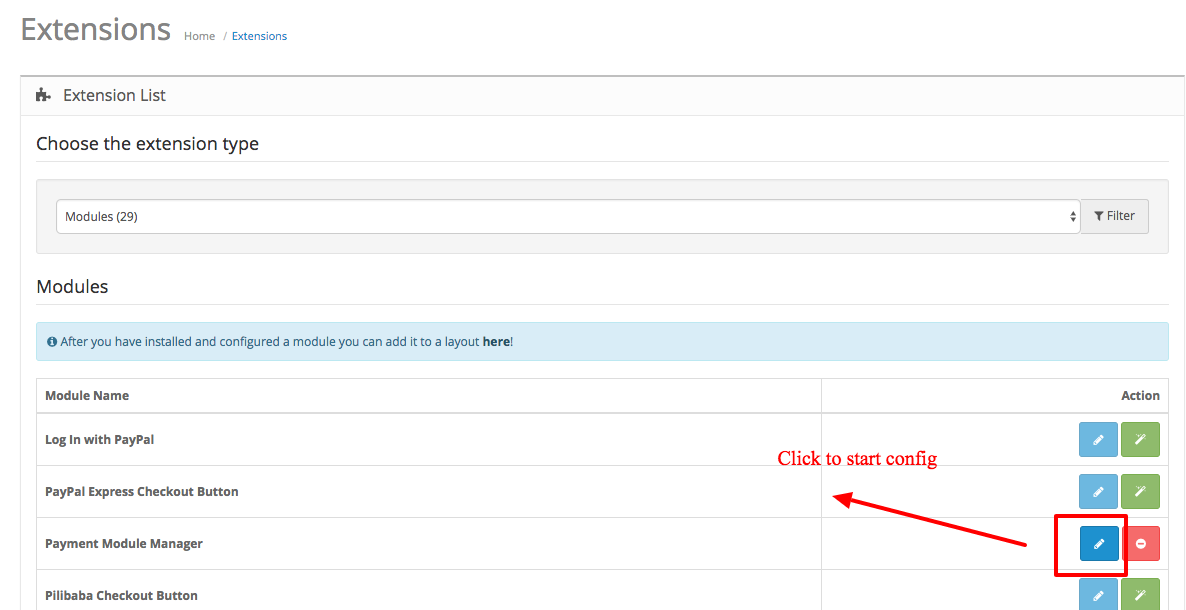
You will get first screen like the screenshot below. You will get all global options in the right side and available payment method list in the
left side. Now click on a payment method to set restrict rules.
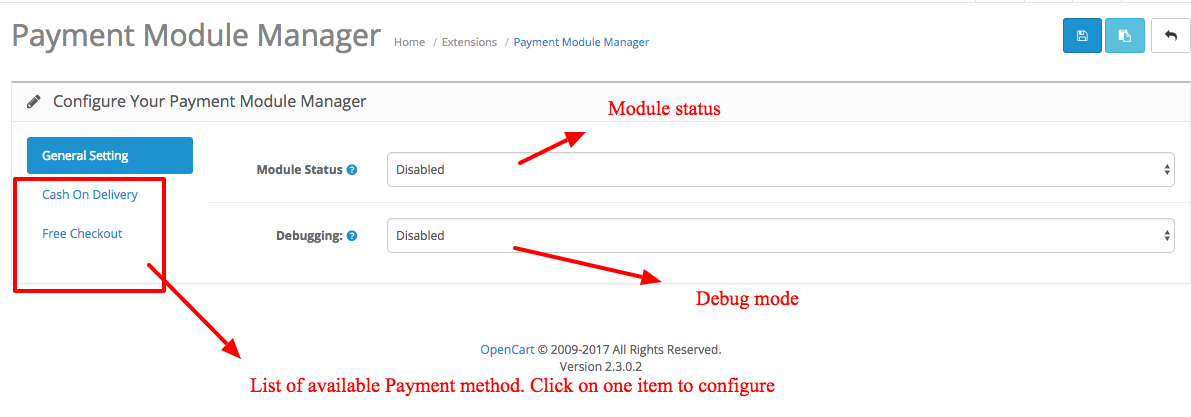
Available Rules/Options
Payment Module Manager has a lot of rules or option. Noted that all rules will be considered as logical AND mode. It means if you choose Rule1 and Rule2 for a method, then that method will be appeared only when both Rule1 and Rule2 validates to true. So choose your rules carefully.
Here are options available to each method.
General
Status: Enabled/Disable to this payment method. If you set status to disabled, this method no more show during checkout.
Criteria Setting
- Store: Choose applicable stores for which this method will be available.
- Geo Zone: Choose applicable GEO zone for which this method will be available.
- Customer Group: Choose applicable customer groups for which this method will be available.
- Shipping Method: Choose applicable Shipping methods for which this method will be available.
- Manufacturer: Choose applicable manufacturer for which this method will be available.
- Zip/Postal: Choose applicable zip/postal codes for which this method will be available. Please check this article to know more details about postal rules. Although this article described for xshippingpro but this same rules apply for this module too.
- Coupon: Choose applicable Coupon codes for which this method will be available.
Category/Product
Please check Category/Product/Manufacturer rules for knowing details about their rules
- Category Rule: Select your appropiate category rule, then choose your categories accordingly.
- Product Rule: Select your appropiate Rule rule, then choose your Products accordingly.
- Product Option Rule: Select your appropiate Option rule, then choose your Options accordingly.
Range Option
- Order Total Range: Define Order total range for which this method will be valid
- Weight Range:: Define weight range for which this method will be valid
- Quantity Range: Define Quantity range for which this method will be valid
Others
- Days of Week: Define the days for those you want to show this method. It will be not appeared for non selected days.
- Time Period: Define time period for that you want to show this method. It will be not appeared for non selected time period.
Debugging
Debugging can help you to find out why your payment method is not showing up in the site. First enable debug mode in general setting.
Once debug mode is ON, it will print a debug string in the site during checkout. This string tells basically rules name which are restricting to be appeared of a method.
FAQ
Q. I am not getting Payment Module Manager under admin -> Extensions -> Module.
A. It simply means that your Payment Module Manager installation was not done correctly. Most probably your ftp root is incorrect under store setting. Please recheck ftp root under store setting and re-install module again.
Q. I am not able to install Module through Opencart Installer in Opencart v2.x.
A. Most probably your ftp information is wrong under store setting. Please recheck ftp root under store setting and re-install module again. If problem persist, it could be opencart core issue. In that case you can install manually, check this youtube video Although this video is for xshippingpro but same steps go for this module too.